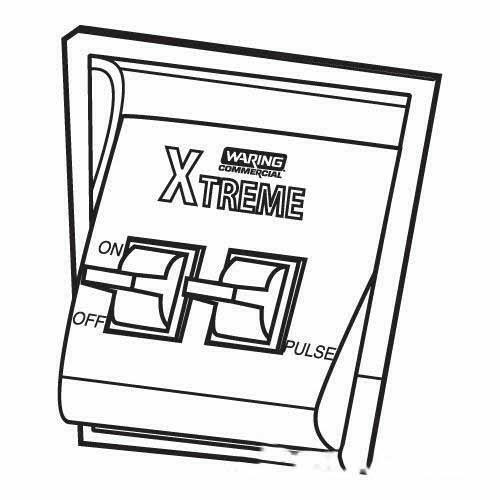Palm TX manuels
Manuels d'utilisation et guides de l'utilisateur pour Pompes à eau Palm TX.
Nous fournissons des manuels en pdf 2 Palm TX à télécharger gratuitement par type de document : Guide de l'utilisateur

Palm TX Guide de l'utilisateur (176 pages)
marque: Palm | Catégorie: Pompes à eau | Taille: 2.36 MB |

Table des matières
Sidebars
9
Productivity
16
Connectivity
17
2 writing
27
Launch bar
30
T
31
MAC ONLY
31
Learn more
33
Benefits
38
Select mp3
58
functionality
100
Did You Know?
101
phone connection
103
Key Term
104
wireless
106
Your Email
113
6 Select Done
120
2 Send email:
122
Your Web Browser
133
1 Press Web
134
3 Set the date:
147
4 Set the time:
147
5 Select Done
147
Small bold
149
Large bold
149
Common Questions
154
Desktop software
157
FCC Statement
160
Industry Canada
161
Battery Warning
162
Handheld
163
T
165
NUMERICS
166

Palm TX Guide de l'utilisateur (691 pages)
marque: Palm | Catégorie: Pompes à eau | Taille: 6.20 MB |

Table des matières
Sidebars
22
Setting Up
23
Productivity
46
Connectivity
47
2 writing
70
T
83
Before You Begin
102
Did You Know?
102
HotSync icon
103
Tap pick list
103
2 Select Network
106
3 Click OK
125
Key Term
128
Launch bar
135
Imported
140
Related topics
150
Adding a contact
152
1 Press Contacts
155
4 Select OK
161
Select to
168
1 Open Day View:
172
1 Press Calendar
176
5 Select OK
181
3 Set the alarm:
187
7 Select OK
203
Benefits
212
Select mp3
238
2 Open the menus
252
2 Create a task:
257
Setting an alarm
258
Writing Memos
271
2 Create a memo:
272
2 Move a memo:
274
2 Create a note:
279
4 Select Done
279
2 Open the note:
281
Making Bluetooth
309
6 Select Done
321
5 Select Done
324
7 Click Next
338
8 Click Next
341
3 Select OK
360
application
365
Email header
372
Send retry
376
Column divider
380
3 Select Done
383
Options menu
415
8 Click Finish
420
10 Click Next
420
3 Get messages:
426
Sending messages
427
2 Get messages
428
2 Select New
434
Related Topics
442
Browsing the Web
443
5 Select Yes
456
3 Tap Di al
476
Tap Dial
477
2 Edit an entry:
481
Currency
498
2 Select Show
503
1 Open Security:
514
Using a password
515
2 Select Lock
524
2 Open an entry
538
Category
539
3 Set the date:
545
4 Set the time:
546
Pick list
547
2 Set the alarm:
551
2 strokes
575
T
588
Continued
588
Setting up a VPN
603
Reset button
621
Common Questions
627
Handheld
629
Moving around
632
Synchronizing
635
Calendar
641
Note Pad
642
Pocket Tunes
643
The VersaMail
646
Getting Help
654
FCC Statement
656
Industry Canada
658
Battery Warning
660
Handheld
661
T
662
NUMERICS
663
 Palm LifeDrive Getting Started Guide,
201 pages
Palm LifeDrive Getting Started Guide,
201 pages
 Palm Zire 72 User's Manual,
706 pages
Palm Zire 72 User's Manual,
706 pages
 Palm Tungsten E2 User's Manual,
159 pages
Palm Tungsten E2 User's Manual,
159 pages
 Palm Tungsten T5 Getting Started Guide,
172 pages
Palm Tungsten T5 Getting Started Guide,
172 pages
 Palm Tungsten E2 Getting Started Guide,
159 pages
Palm Tungsten E2 Getting Started Guide,
159 pages
 Palm Zire 72 Getting Started Guide,
150 pages
Palm Zire 72 Getting Started Guide,
150 pages
 Palm Zire 31 Getting Started Guide [en] ,
104 pages
Palm Zire 31 Getting Started Guide [en] ,
104 pages